
Salut, je suis Canan
Oups ...
N'oubliez jamais que l'impossible est possible
:(
Your PC ran into a problem and needs to restart.
We're just collecting some error info, and then we'll restart for you.
0% complete
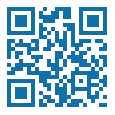
For more information about this issue and possible fixes, visit
https://www.windows.com/stopcode
If you call a support person, give them this info:
Stop code: SYSTEM_SERVICE_EXCEPTION
Corriger le disque complètement utilisé
Windows
Étapes
- Exécuter -> services.msc -> Clic droit -> Exécuter en tant qu'administrateur
- Puis bouton Droit, Arrêtez les services suivants :
SupefetchWindows SearchWindows Update