
Hi, I'm Canan
Oups ...
Never forget impossible is possible
:(
Your PC ran into a problem and needs to restart.
We're just collecting some error info, and then we'll restart for you.
0% complete
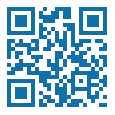
For more information about this issue and possible fixes, visit
https://www.windows.com/stopcode
If you call a support person, give them this info:
Stop code: SYSTEM_SERVICE_EXCEPTION
Add Gmail accounts in Outlook
Windows
Steps
- Go to Gmail
- https://mail.google.com/mail/u/0/#inbox
- Select the desired account
At the top right, on the website (not the browser), click on the colored circle with the first letter of the accountClick on the one you want, or add the one you need to be able to select it- Activate the "Less secure access of applications"
Click on the colored circle with the first letter of the accountClick on "Manage your Google Account"Go to the "Security" category in the left menuScroll down until you see the "Less secure access to applications" sectionClick on "Activate access (not recommended)"Activate the switch to confirmClose tab- Activate the "IMAP" connection
Click the settings wheel in GmailClick on "Settings"Go to the "Transfer and POP / IMAP" tabActivate "IMAP access" (check that the message has turned green)Close tab- Add the account in Outlook
Go to OutlookClick on "File" -> "Add an account" -> Fill with the identifiers of the newly modified Gmail account