
Hi, I'm Canan
Oups ...
Never forget impossible is possible
:(
Your PC ran into a problem and needs to restart.
We're just collecting some error info, and then we'll restart for you.
0% complete
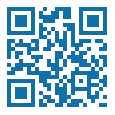
For more information about this issue and possible fixes, visit
https://www.windows.com/stopcode
If you call a support person, give them this info:
Stop code: SYSTEM_SERVICE_EXCEPTION
Erotic Goose Game
Adult Game
Steps
Preamble
- Like the basic game
Instructions
- Take 1 die and 2 counters
- All players start on the start square
- They must reach the finish square to win
- When a player lands on a square, they must perform the action; if the action fails, they must start over from the start square
- To be declared the winner, the player must land directly on the finish square
Warning
- This game is only played by 2 players