
Hi, I'm Canan
Oups ...
Never forget impossible is possible
:(
Your PC ran into a problem and needs to restart.
We're just collecting some error info, and then we'll restart for you.
0% complete
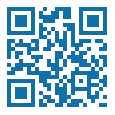
For more information about this issue and possible fixes, visit
https://www.windows.com/stopcode
If you call a support person, give them this info:
Stop code: SYSTEM_SERVICE_EXCEPTION
Use Home Assistant
House
Steps
Installation on Windows
- Install VirtualBox or other to have a Virtual Machine
- https://www.virtualbox.org/
- Import VDI
- https://www.home-assistant.io/installation/windows/
Installation on a Synology NAS
- Install Virtual Machine Manager
- Import the OVA
- /!\ Enable autostart
- https://www.home-assistant.io/installation/alternative
Installation on a Raspberry Pi
- /!\ Minimum Raspberry Pi 4 (no 4GB RAM, minimum 8GB)
- Raspberry Pi 5 8GB with 27W USB-C AC and Case with Fan
- https://www.amazon.fr/Starter-Set-Alimentation-Ventilateur-Micro-HDMI-Dissipateur/dp/B0D2FH64ZX/
- > Storage to ensure space and the highest possible write and read speeds
- SanDisk 128 Go Extreme PRO microSDXC A2 UHS-I Class 10 U3 V30
- https://www.amazon.fr/SanDisk-microSDXC-Adaptateur-RescuePRO-Performance/dp/B09X7DNF6G/
- https://www.domo-blog.fr/installation-de-home-assistant-sur-raspberry-pi/
Access the site
- If everything is set to default, you can access it via the following URL
- http://homeassistant.local:8123/
- Create your access with location for weather and other information
- Uncheck all data sharing for statistics
- > Some elements may already be detected
- http://homeassistant.local:8123/config/integrations/dashboard
Access the site via mobile
- Install the app
- Enable the "Pinch to zoom" option in Settings > "Companion app"
- Enable the "Autoplay videos" option in Settings > "Companion app"
- Enable the "Show first view on startup" option in Settings > "Companion app"
Add the HACS module to install community extensions
- Install via the official website
- https://www.hacs.xyz/docs/use/download/download/#to-download-hacs
- Go to HACS in the vertical bar on the left, then "Add an integration" and select "HACS"
- https://www.hacs.xyz/docs/use/configuration/basic/#to-set-up-the-hacs-integration
- Enable "Enable AppDaemon apps discovery & tracking"
- http://homeassistant.local:8123/config/integrations/integration/hacs
- This will ask you to log in to your Github account (create a free account if you don't have one)
- Check the logs to see if you can uninstall it
- http://homeassistant.local:8123/hassio/dashboard
- Restart "Home Assitant"
- http://homeassistant.local:8123/config/system
- Install what you need unofficial
- http://homeassistant.local:8123/hacs/repository/156434866
- http://homeassistant.local:8123/hacs/repository/497319128
- http://homeassistant.local:8123/hacs/repository/190927524
- http://homeassistant.local:8123/hacs/repository/444350375
- http://homeassistant.local:8123/hacs/repository/501725479
- http://homeassistant.local:8123/hacs/repository/246549747
- http://homeassistant.local:8123/hacs/repository/144899700
- http://homeassistant.local:8123/hacs/repository/194140521
- https://my.home-assistant.io/redirect/hacs_repository/?owner=vdbrink&repository=homeassistant-lovelace-birthday-reminder-card&category=Plugin
- Lots of possibilities exist
- https://vdbrink.github.io/homeassistant/homeassistant_dashboard_hacs
Enable advanced mode
Check "Advanced mode", via the profile logo at the bottom left of the sidebar
Tuya T & H Sensor (unsupported)
- http://homeassistant.local:8123/hacs/repository?owner=azerty9971&repository=xtend_tuya&category=integration
- https://github.com/azerty9971/xtend_tuya
National Geographic - Weather station
- https://github.com/cytech/home-assistant-wundergroundpws
- https://www.wunderground.com/member/api-keys
Some HACS packages also need to have a part installed
- As for "browser_mod 2"
- https://my.home-assistant.io/redirect/config_flow_start/?domain=browser_mod
- Check "Register" and "Auto-register" in it (via the sidebar), and press CTRL+SHIFT+F5 to purge the browser for this site
- http://homeassistant.local:8123/browser-mod
- Uncheck "Suspend background connections"
- http://homeassistant.local:8123/profile/general
- Restart "Home Assitant"
Enable ffmpeg
- https://www.home-assistant.io/integrations/ffmpeg/
- Add in your configuration.yaml
ffmpeg:
Add themes (if needed, usually there is a HACS link)
Add scripts (if needed, usually there is a HACS link)
- https://github.com/thomasloven/hass-config/wiki/Lovelace-Plugins
- Go to the dedicated page
- http://homeassistant.local:8123/config/lovelace/resources
- Add resources, such as "card-mod"
- https://github.com/thomasloven/lovelace-card-mod/blob/master/card-mod.js
Add Addons
- Install "Terminal & SSH"
- http://homeassistant.local:8123/hassio/addon/core_ssh/info
- Check "Start on boot"
- Check "Watchdog"
- Clic on Start
- Install "File Editor"
- http://homeassistant.local:8123/hassio/addon/core_configurator/info
- Configure to have an accessible www folder
- http://homeassistant.local:8123/hassio/addon/core_configurator/config
- Check "Directory First"
- Uncheck "Enforce Basepath" to access to /
- Create /config/www/floorplan/ (or /homeassistant/www/floorplan/ depending on your configuration and the existing folder)
- Restart
Add new device detection
- Here is a list of the most used
- https://www.home-assistant.io/integrations/somfy/
- https://www.home-assistant.io/integrations/tuya/
- https://www.home-assistant.io/integrations/onvif/
- https://www.home-assistant.io/integrations/samsungtv/
- https://www.home-assistant.io/integrations/smartthings/
- https://www.home-assistant.io/integrations/melcloud/
- https://www.home-assistant.io/integrations/nanoleaf/
- https://www.home-assistant.io/integrations/plex/
- https://www.home-assistant.io/integrations/tailscale/
- > Cozytouch is detected by Somfy but not present in their application, yet visible and accessible by HA
Configure all devices
- You must add and follow the instructions, as they won't be the same for everyone
- > If you need a Homekit code, for example for Somfy Protect cameras, you will need to use an iPhone to get it
- > If you use Somfy, you must enable developer options to create a Developer Token
- https://github.com/Somfy-Developer/Somfy-TaHoma-Developer-Mode#getting-started
Configure Tapo cameras
- /!\ Not the TP-Link email, use the local camera account
- In the Tapo app, create a Camera Account (local account)
App Tapo > Camera Settings > Advanced Settings > Camera Account > Set Username (an email even fake) + Password (without special characters)- Use OnVif
The sequel
- You can use the complete list of actions, or create custom dashboards to group and organize your favorites
- Place a dedicated Home Assistant tablet on a wall to monitor everything live
- Display a 3D map to have the actions in their proper place and simplify understanding and overview
Create a 3D map
- Download and install "Home Sweet 3D"
- https://sourceforge.net/projects/sweethome3d/files/latest/download
- Add useful extensions
- https://github.com/shmuelzon/home-assistant-floor-plan
- https://sourceforge.net/p/sweethome3d/plug-ins/54/
- Add 3D model libraries
- https://www.sweethome3d.com/importModels.jsp#ModelsLibraries
- Create your scaled plan with distances and import it
- Delineate your rooms and create your walls
- Add your doors and windows
- Add your connected objects, such as your lights
- Add all the elements you want
- Find and set your viewpoint
- Turn off all the lights by unchecking them
- Export everything as an image, with the same viewpoint
Create automatic backups
Create a custom dashboard
- http://homeassistant.local:8123/config/lovelace/dashboards
- /!\ You will have to make scripts
Create the scenes you need
Expose the garage camera to your Home Assistant in the apartment without opening dangerous ports
- The simplest, cheapest, and most reliable solution is a VPN tunnel via Tailscale on a small Raspberry Pi
- The hardware
At a minimum, a 2W Raspberry Pi Zero (integrated Wi-Fi, small, and low power consumption) with a 32GB microSD card- > I still recommend a Raspberry Pi 3 B+ with a 64GB microSD card for versatility
- https://www.amazon.fr/dp/B0D3FNL84M
- https://www.amazon.fr/dp/B07FCMBLV6
- Download Raspberry Pi Imager
- https://www.raspberrypi.com/software/
- Install Raspberry Pi OS (64-bit)
- In the options advances in the Imager
Enable SSHConfigure root credentials, including a username and password for SSHConfigure Wi-Fi with the SSID and passwordSet a hostname (e.g., rpi-garage)- Start the Pi by plugging it in
- Check that it connects to Wi-Fi
- Use a keyboard, mouse, and screen to enable SSH by running the following commands
sudo nano /etc/ssh/sshd_configUncomment the line "#PasswordAuthentication yes" (so remove the # in front)sudo systemctl restart ssh- Check that you can connect via SSH
- Update the Pi
sudo apt-get update -ysudo apt-get upgrade -ysudo apt-get full-upgrade -ysudo apt-get autoremove -ysudo reboot- Install Tailscale
- curl -fsSL https://tailscale.com/install.sh| sh
sudo tailscale up --ssh- Or by adding the repos
- curl -fsSL https://pkgs.tailscale.com/stable/debian/bookworm.noarmor.gpg| sudo tee /usr/share/keyrings/tailscale-archive-keyring.gpg >/dev/null
- curl -fsSL https://pkgs.tailscale.com/stable/debian/bookworm.tailscale-keyring.list| sudo tee /etc/apt/sources.list.d/tailscale.list
sudo apt-get update -ysudo apt-get install -y tailscale- > During this last step, a link to authenticate the Pi to your Tailscale account will appear
- /!\ Check that the Pi appears in the Tailscale web interface and that it has an IP address like 100.x.y.z
- Then activate the corresponding route (e.g.: 192.168.68.0/24, i.e. 192.168.68.xx)
- While activating port forwarding
echo 'net.ipv4.ip_forward = 1' | sudo tee -a /etc/sysctl.confecho 'net.ipv6.conf.all.forwarding = 1' | sudo tee -a /etc/sysctl.confsudo sysctl -p /etc/sysctl.confsudo systemctl enable --now tailscaledsudo tailscale set --advertise-routes=192.168.68.0/24sudo tailscale up --reset --advertise-routes=192.168.68.0/24 --accept-dns=false --snat-subnet-routes=true --advertise-exit-node- Approve the machine's "Route" and "Exit Node"
- https://login.tailscale.com/admin/machines/
- Add Tailscale to Home Assistant
- https://www.home-assistant.io/integrations/tailscale/
- http://homeassistant.local:8123/hassio/addon/a0d7b954_tailscale/info
- /!\ You will need to create an API token (and make a note of it, as it is only visible when it is created)
- Connect the integration and the addon to the same Tailscale account
- http://homeassistant.local:8123/hassio/addon/a0d7b954_tailscale/config
- Modify the Tailscale addon configuration
Enable "Start on boot"Enable "Watchdog"Enable "Show in sidebar"- Click on the "three dots" then "Edit YAML" to add these lines
userspace_networking: falseaccept_routes: trueadvertise_exit_node: trueaccept_dns: true- Click Restart
- Restart Home Assistant
- Approve the machine's "Route" and "Exit Node"
- https://login.tailscale.com/admin/machines/
- Enable "Disable Key expiry" via the menu (three dots) of the different machines in Tailscake
- Add manually your camera to OnVif
- https://www.home-assistant.io/integrations/onvif/
- Connect the camera as if it were on the same local network
Access Home Assistant externally with Tailscale
- Activate MagicDNS on the online account
- https://login.tailscale.com/admin/dns
- Note the stable .ts.net domain name for each machine
- Install the Tailscale app
- https://play.google.com/store/apps/details?id=com.tailscale.ipn
- https://apps.apple.com/us/app/tailscale/id1470499037
- Log in to the same account
- Open Home Assistant using the MagicDNS name (e.g., http://homeassistant.
.ts.net) - You can set it to fixed in the settings
- http://homeassistant.local:8123/config/network
Warning
- Lors des paramètres de la VM, tout laisser par défaut, sauf le type de micrologiciel, qu'il faut mettre sur UEFI pour pouvoir démarrer dessus